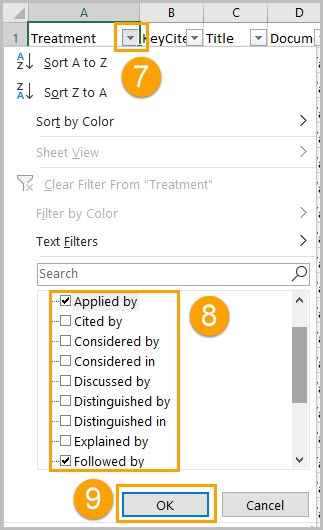Westlaw Australia Tip - How to filter Citing References to see which cases followed/applied the original case
Last Published: January 11, 2022
- In the Citing References tab, filter the Content Types by Cases
- From the document delivery icon on the top-right, choose Download
- Click List of Items
- Choose the Microsoft Excel (CSV) file format
- Change the Number of items to All
- Click Download
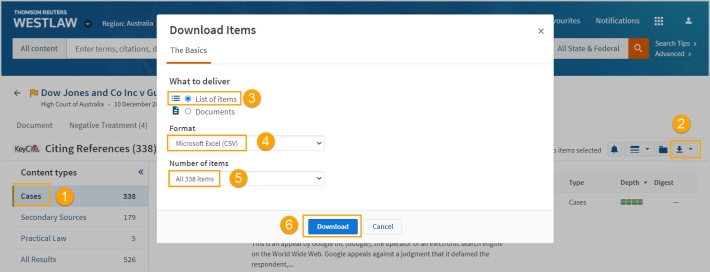
In Excel, apply a filter to your table by clicking the Home tab, choosing Sort & Filter, and clicking Filter.

- In the Treatment column, click the filter arrow
- Use the checkboxes to choose the Treatments you want to view
- Click OK to filter the cases