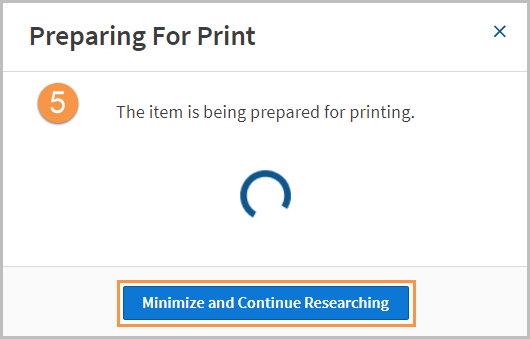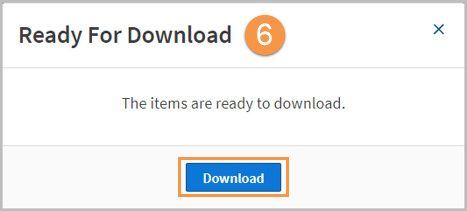Westlaw Australia Guide - Find and Print tool
Last Published: January 16, 2020
- On the Westlaw homepage, click the Tools tab, and Find & Print.
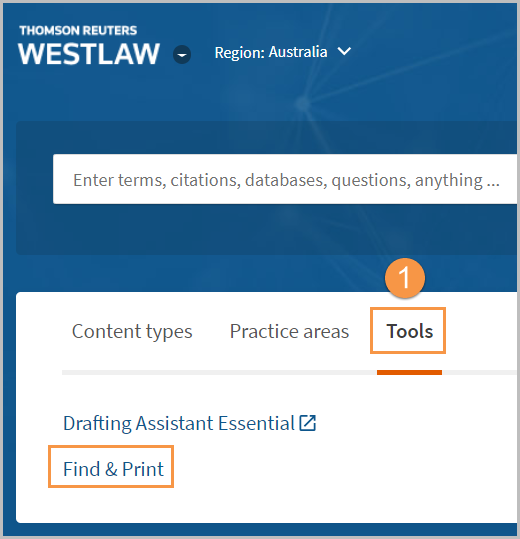
- Type or copy and paste your citations in the Enter Citations field. You can enter up to 100 citations separated by a semicolon or on individual lines.
- Under Result Options, select one or more check boxes to indicate the content you want delivered.
- Select the Full text documents check box to deliver the full text of your documents.
You can also select Case opinion only to deliver case opinions without editorial enhancements and Statutory text only to deliver statutes without annotations. - KeyCite: Select the List of all History Treatments check box to deliver KeyCite history for your documents.
You can also select the Exclude Related Filings (for Cases) check box to exclude court documents (e.g., briefs and trial court documents) from the KeyCite history result, or select the List of all Negative Treatments check box to limit the KeyCite history results to show only negative history. - Select the List of the first 500 Citing References check box to deliver KeyCite citing references for your documents, or check the box Exclude Pleadings, Briefs, and Other Documents.
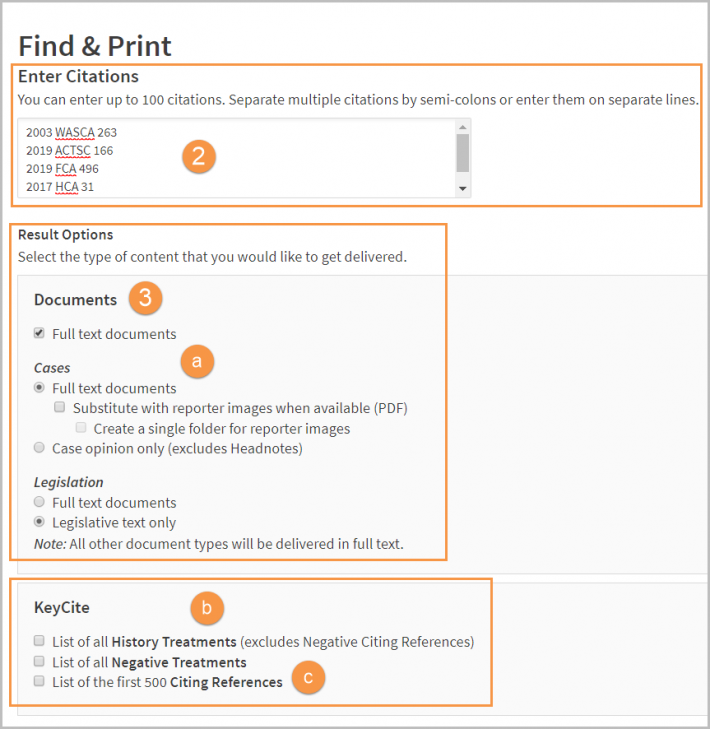
- Under Delivery Options, select the destination you want your results sent.
- Email your results to an email address. Choose a document format (Word, WordPerfect, word processor (RTF), or PDF) from the drop-down menu. Type one or more email addresses in the To field. You can choose to deliver your documents as a single merged file or as a zip file with individual documents.
- Print the documents to your printer.
- Download results to a file. Choose a document format from the drop-down menu, and choose to deliver the documents as a single file or zip file.
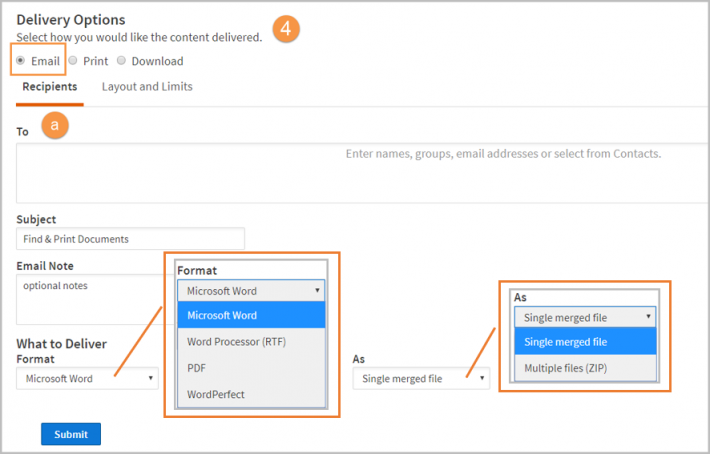
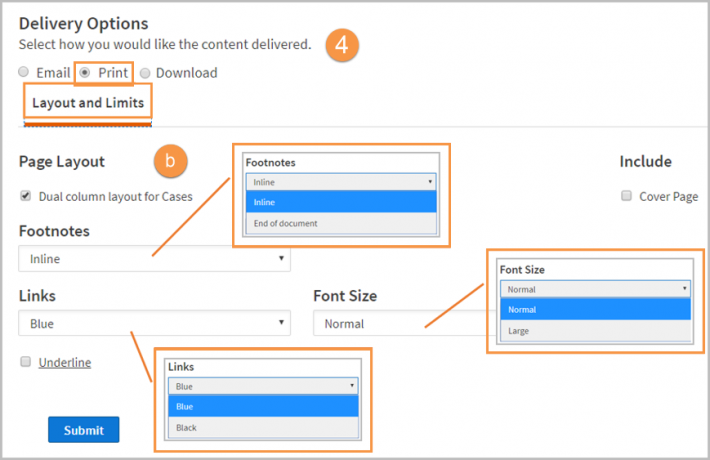
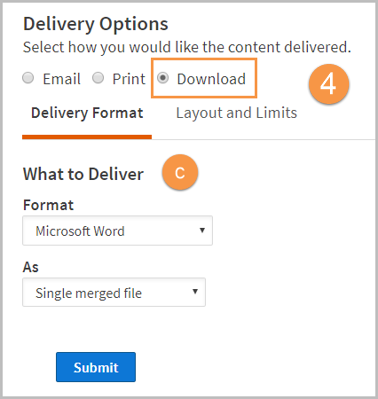
- You will see a message stating the items are being prepared for download, print, or email. Keep using Westlaw by selecting the Minimise and Continue Researching button.
- When your items are ready, click the Download, Print, or Email button.